Electronic Signature and PlayGround: discover how to sign your documents via APIs
Try the new service in the Getting Started > Playground area
- Author: Francesca Columbu
- //
- Date: 17/11/2021
- //
- Reading time: 2 min

The range of Trust and EID Services on Openapi continues to expand: it has just been introduced the Electronic Signature via API, a service that speeds up and makes more secure the signing of contracts, orders, quotes, activation requests, etc.
This integration is designed for companies that need to sign their documents with full legal value, without having to use external devices and with the freedom to do so at any time, wherever they are. The signature is valid throughout Europe and the authentication system is extremely secure, as it includes OTP (One Time Password) passwords.
The Electronic Signature via API can be integrated into your own management system, software and website in a few seconds. But how does the signing process work on Openapi? Let's see it together.
Playground: Test the Electronic Signature via API
A specific section - named Playground - has been created within Openapi to allow users to try out some of the services before proceeding with integration. You can also choose to go straight into production, as we will see shortly. For what concerns the Electronic Signature via API, here are the steps to follow on Playground area:
1. Go to Console > Digital Signature > Playground
2. Configure the development environment: you can choose between Sandbox (test environment) or Production
3. For each signatory, enter the title and description of the document and Attach the file to be signed as a PDF
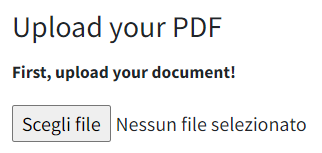
4. Fill in the form with the required information, i.e. name, surname, email, telephone number (PLEASE NOTE: the telephone number is very important because you will need it to receive the OTP code)
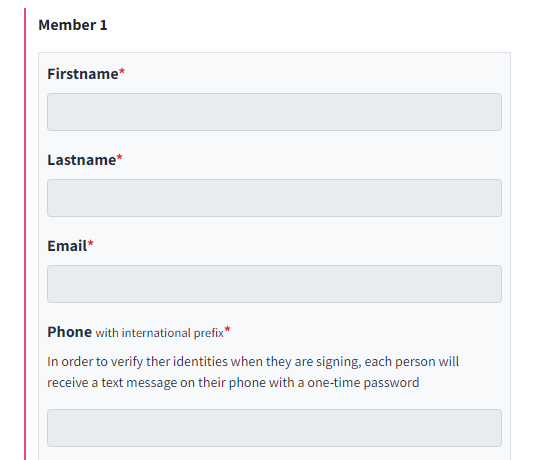
5. Click on the Add button and add your signature (or even more than one) wherever you wish inside the document
6. Confirm the operation by clicking on Submit
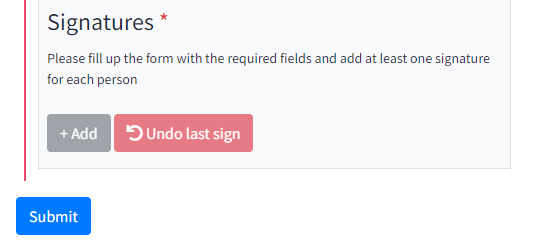
7. A link to the document to be signed will now be generated. Copy the link and paste it into your browser to open the document.
8. An OTP code is sent to your phone: enter it on the document in the empty space and confirm the operation.
9. Check the JSON Output once you have completed the above steps.
10. Check the status of your request, making sure the process was successful
Your document is signed! Now that you know how Electronic Signature via API works, you can integrate the service into your website or software.