How to test Openapi APIs without being a Developer (Guide for Dummies)
Do you want to know how our API works? What data is available for a company or property? Follow our guide and you can test even without knowing anything about coding
- Author: Alessandro Mollicone
- //
- Date: 24/02/2023
- //
- Reading time: 3 min
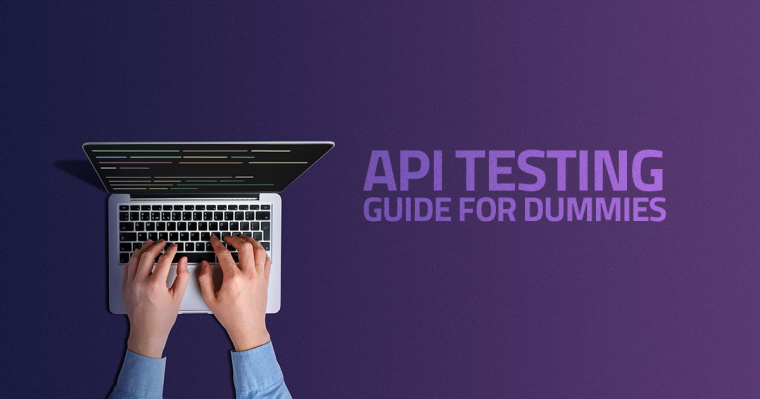
Are you interested in testing how our API works? What data is available for a company or property and you don't want to require developer support? No problem, follow our guide and you can test our API in seconds even without knowing anything about coding!
The functionality that will help you is 'Try It Out' and is available in the Console area, in all endpoints.
But first, create an account!
To be able to use our API, if you haven't already done so, you must first register. Registration can be done with an email, Google account or GitHub account.
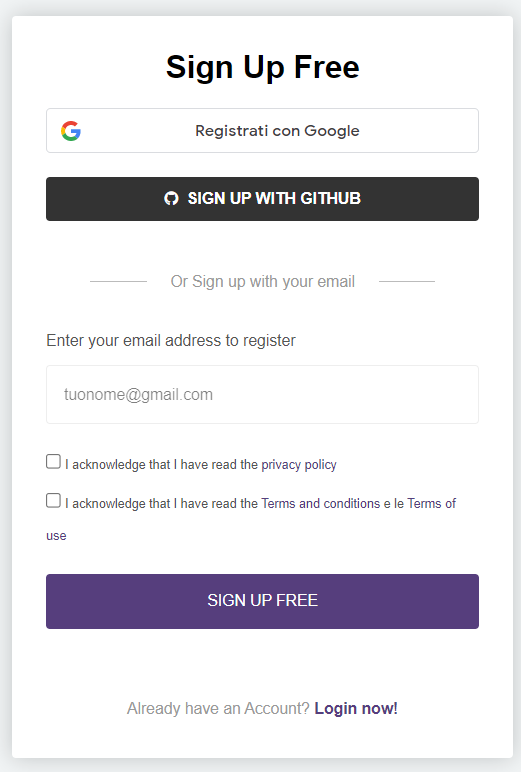
Once registration is complete, login and, if you are not already there, go to the Console portal, where you will find the technical documentation for integrating our API and the functionality Try It Out for testing the APIs.
Indice dei contenuti
Choose, Activate API and Create Token
Follow these steps to get started:
1) Choose the API of your interest in the Library section (to speed up your search you can filter APIs by category)
2) Activate the API by clicking on the Activate button and follow the instructions
For some services you may be asked to perform two-factor authentication or enter an ID (once you have activated the first API, for most of the rest you only need to click 'Activate' to make them operational)
3) Create the Token to authenticate yourself
If the API you are looking for does not provide for free calls, then top up your credit before proceeding.
If, on the other hand, you have verified that the API you are interested in includes free calls, you can proceed directly to generate your first token, a form of password that you will need to authenticate yourself and securely use the API.
To create your first token you can use:
- the dedicated New Token (Sandbox) tool in the Authentication section
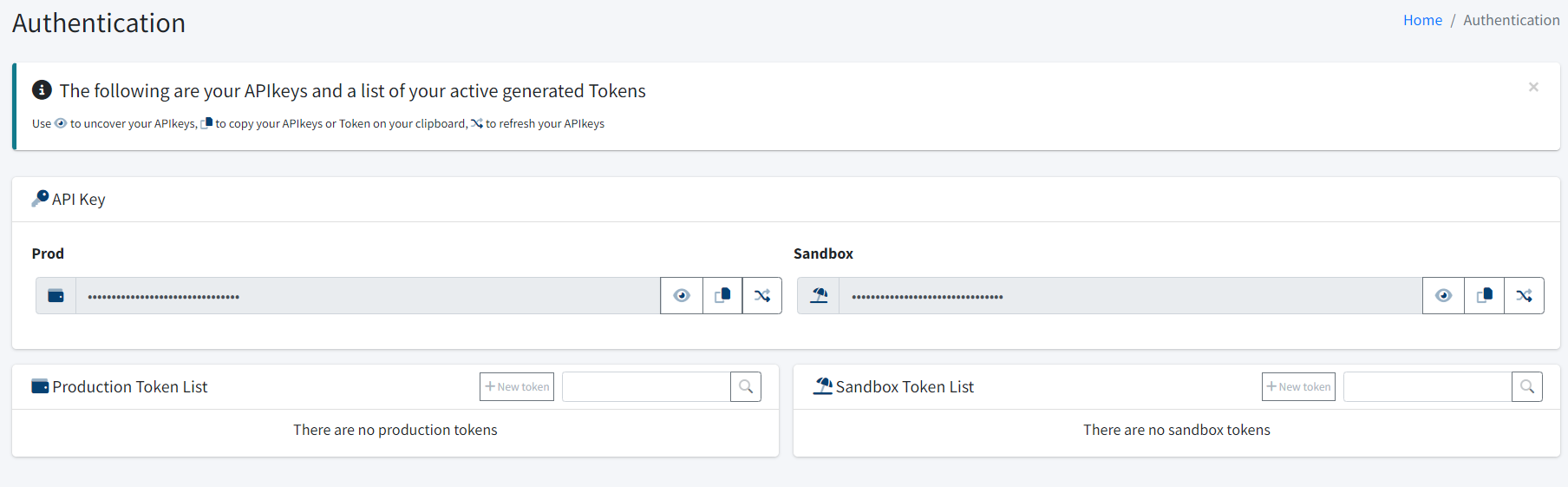
- the Post /Token endpoint of the Oauth API. In this case you will have to use the APIKey Sandbox available in the Authentication section

Copy the Token, a series of alphanumeric characters, that you have generated because you will soon have to use it.
You are ready for your first Call!
We will use the "Company" API as an example of our first call, in particular the endpoint GET:company.openapi.com/IT-advanced/{vatCode_taxCode_or_id} which is one of the most widely used and is "synchronous", so it offers results in real time.
Company Advanced VAT number allows a parameter (e.g. VAT number) to obtain a range of company information such as registered office address, certified email (CEM or PEC), turnover and profit for the last three years and number of employees. Other endpoints might ask for the cadastral data of a property or the tax code of an individual.
Make sure the servers is set to Production (and not Sandbox) to obtain the real data and not use the test environment.
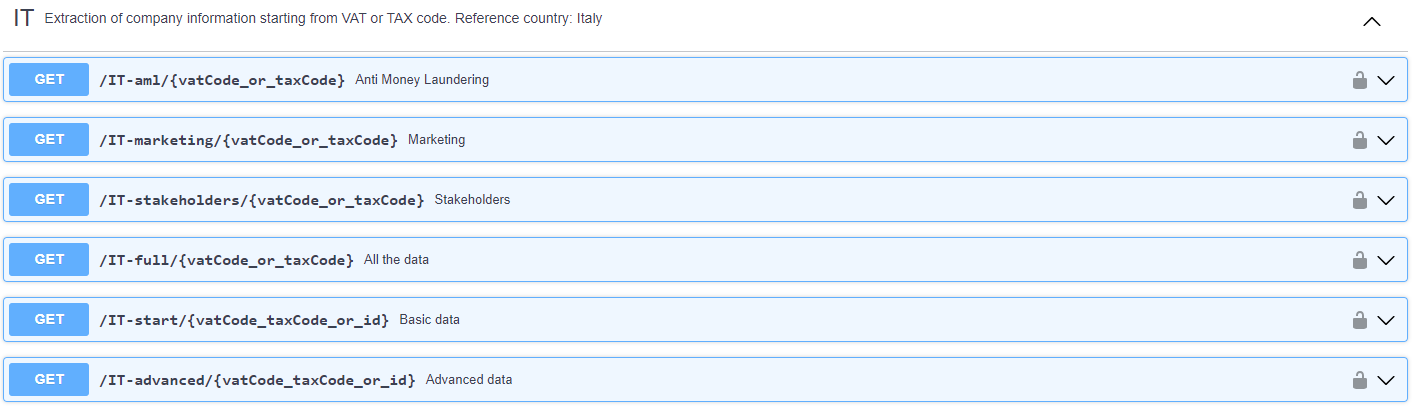
Now it is time to use the token we have created and proceed with authentication. Click on the Authorise button and in the Value field enter the token, then click Close.
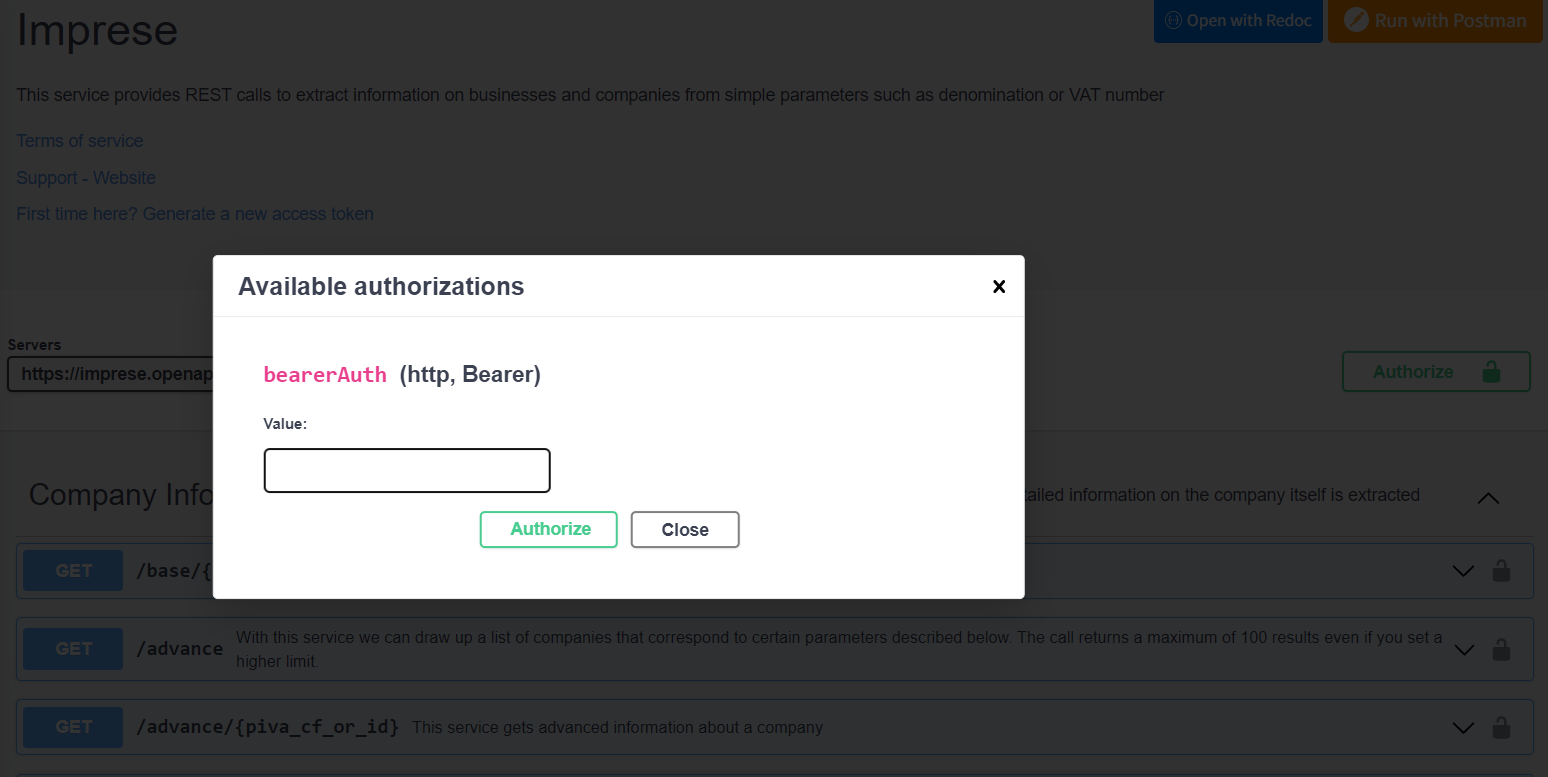
Once the authentication procedure is complete, click on the desired endpoint (GET:company.openapi.com/IT-advanced/{vatCode_taxCode_or_id}) and the appropriate section will open.
On the right-hand side the button Try it Out will become visible, which is the functionality to try the call.
The search parameters for Get Company Advanced are VAT number, tax code or ID. We will use the VAT number, i.e. the VAT number of the company being audited.
Now enter the VAT number and click the Execute button
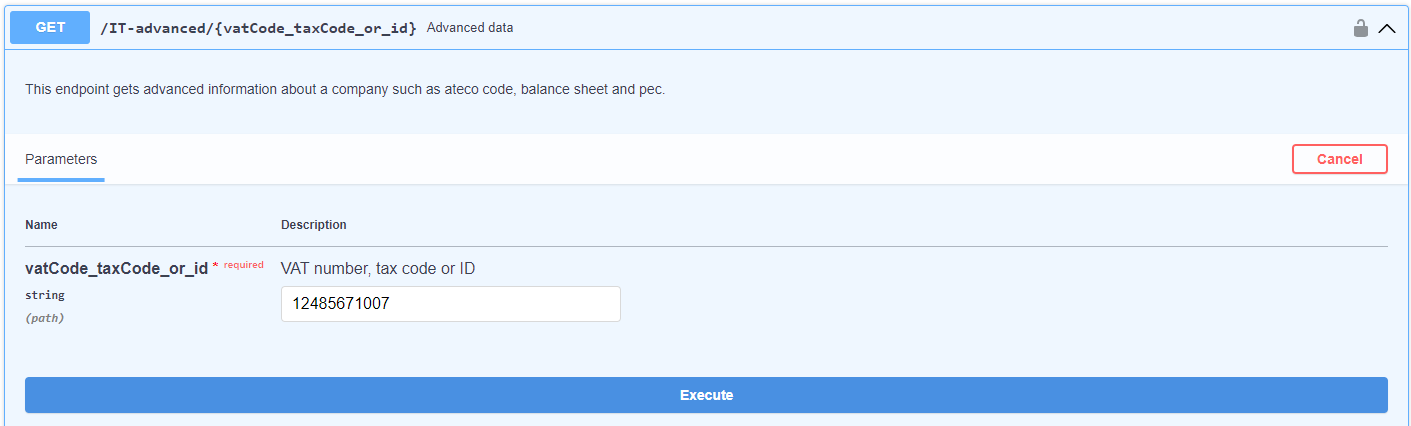
Your call has been sent and, if you scroll down to Responses > Response Body, you will find the response to your request with all available company data.
The data is structured in Json, a simple, easily readable data exchange format.
Is this the data you needed? Contact your developer to start the integration procedure.
Do you have doubts about data or need other information and cannot find it on the site? Don't hesitate to contact us to discover how our APIs can help your business.